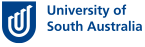1. Text is usually accessible
- Watch out for pictures of text
- Provide a text alternative for meaningful images
- Describe the meaning of graphs and diagrams in the accompanying text
2. Provide alternatives for multimedia and non-HTML files
- Provide options for file types if using non-HTML files - RTF is usually OK
- Key information or functionality in multimedia should be available in another form. For example: transcript, summary, table of information etc.
3. Structure information with data tables, headings, lists
- Heading levels should be set consistently. Styles can be used to set fonts, bolding etc.
- Within the HTML, style-sheets can be used for presentation of lists, table row and column headers etc.
4. Use colour and visual design well
- Use complementary graphics and visual cues to help users grasp the meaning and structure of the information and functionality
- Ensure good contrast between text and background: minimal background patterns
- Do not use colour alone to convey information. For example: use a red asterisk to highlight a compulsory field in a form - do not just highlight the label in red.
- Avoid distracting images or design elements including blinking text and continual animations.
5. Everything must be both keyboard and mouse accessible
- All navigation and all functionality must be accessible using the keyboard as well as by mouse.
- Be particularly careful of scripted dropdown menus and links within Flash movies.
6. Consistent clear and USER friendly navigation with front-loaded content
- Consistent navigation, using clearly labelled links and headings helps all users
- Document structure should be user centred not author centred
- Key points must be at the top of online documents and at the start of paragraphs and lists.
7. Provide shortcuts for page navigation, content access and interactive components
- Users need to be able to skip over repetitive navigation on a site (via keyboard, not mouse)
- Tables of Contents (based on proper heading structures are important for longer documents)
- Use drop down lists to help people fill in forms correctly
8. Watch the total download times
- Large files (including multi media) can be impossible for some people to download - provide a range of options
- Images need to be in the right format and appropriately compressed
- Be careful about requiring users to download a plug-in. These can be very large and not everyone can install or run them.
9. Take special care with the design and online construction of interactive elements
These include:
- Assessment tasks
- Forms of any kind
- Interactive multimedia
- Chat or collaboration tools
- These need expert input in design and technical online construction
10. Check the accessibility of content frequently
- Use simple checks of content before putting online
- These are listed in the attached checklist